Responding to Contract approval requests
There is one approval required in the Contract Set-up activity in P2i. To complete the Create, Set-up and Approve Contract task, the P2i Senior User must submit a request for approval to the P2i Senior Director. Included with the approval request are:
- the contract (based on the selected contract template),
- documents supporting the approval of the contract set up (including a word copy of the contract),
- and the following task instructions:
By approving this contract setup request, you acknowledge:
1. Funding has been approved by appropriate financial delegate
2. If values are entered in cents the contract will be rejected
3. Documents have been reviewed, and
4. Contract setup can progress per the FMA recommendationIf you reject, please provide comment when prompted.
The approval request comes as an email notification to the selected P2i Senior Director with a link to the approval task. On completion of the approval request, the P2i Senior User receives a notification that the request has been approved or denied.
To respond to an approval request:
-
Click the task link in the email and login to P2i.
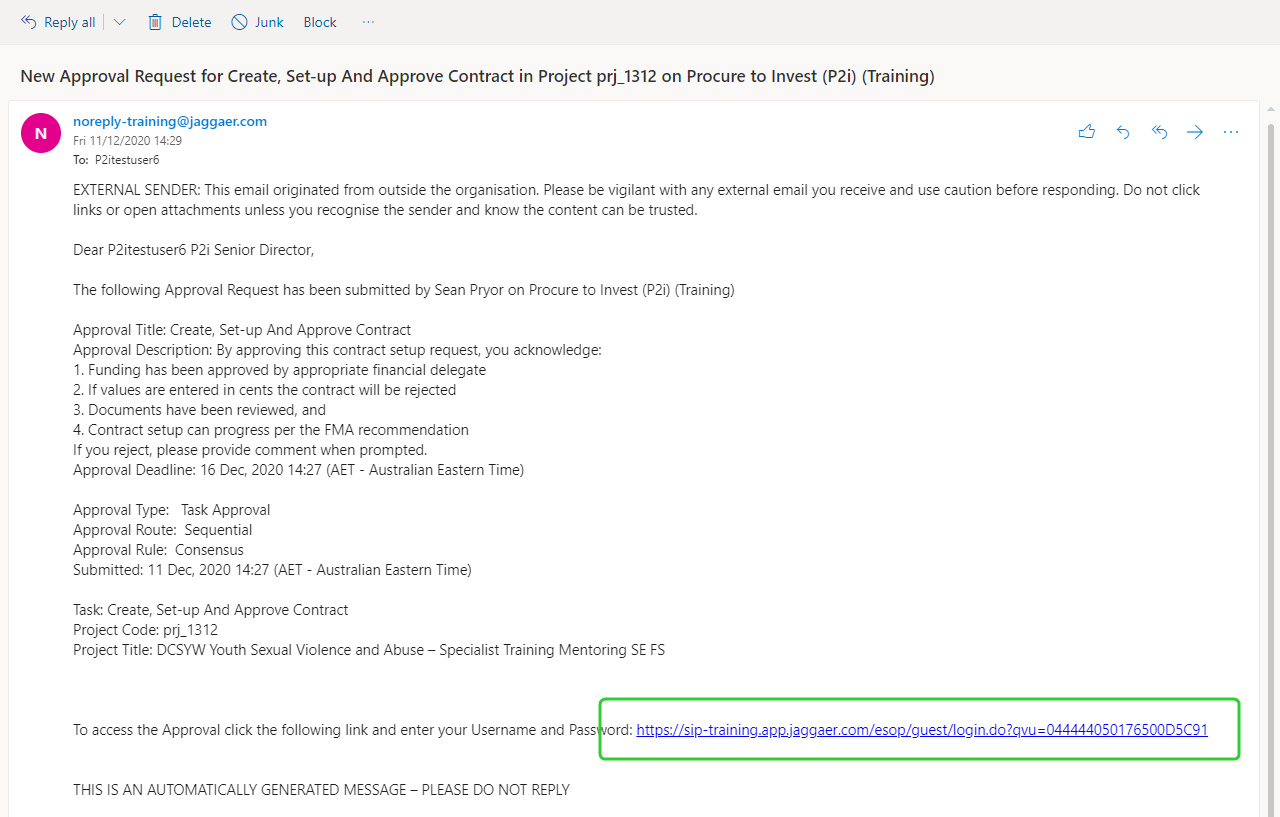
-
Click the Department Staff Login button.

-
Click the button appropriate to your Department.
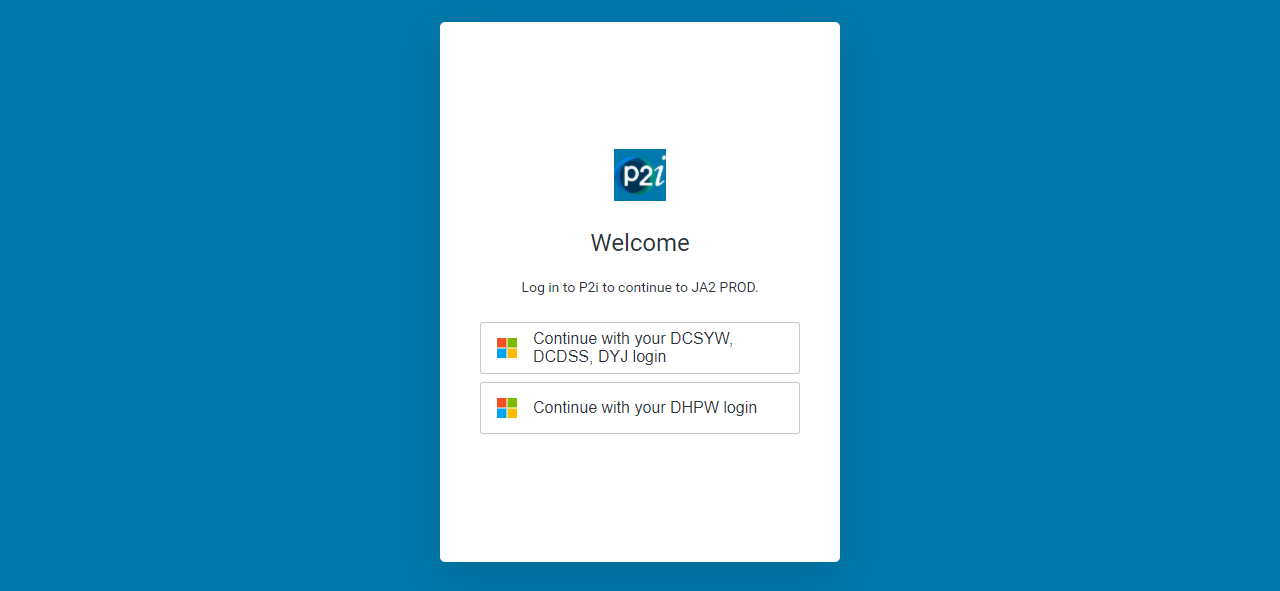
-
Click the link to open the list of attached approval documents.
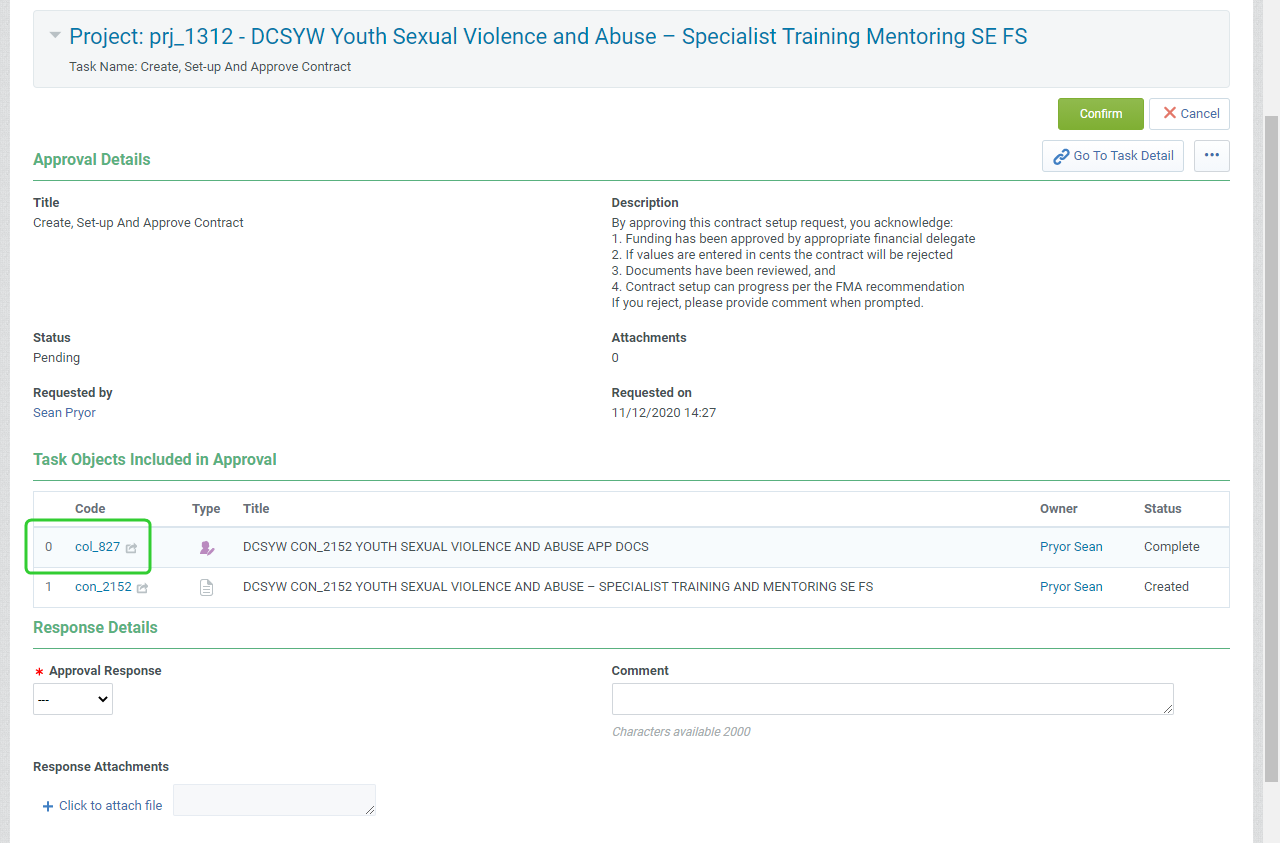
-
Scroll down to access the attached documents.
Tip Click the links to the documents to open them. The work copy of the contract should be listed in the Any other appropriate form(s) section or attached to the Approval Request.
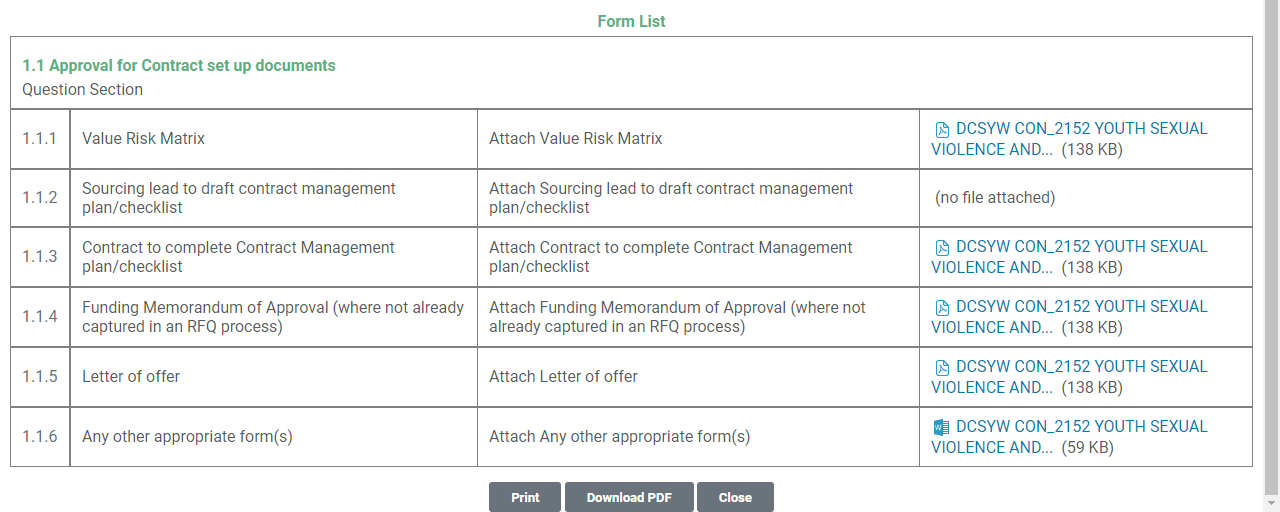
-
Click the Close button to close the Summary and return to the task.
Denying an Approval Request
-
Select Denied from the Approval Response list.
-
Enter a Comment specifying the reason for denying the approval request.
Tip You can add response attachments to the approval response. Click to attach file, drag and drop the file and click Confirm.
-
Click Confirm to complete the approval request.
Note A notification has been sent to the P2i Senior User to inform them that the approval request has been denied.
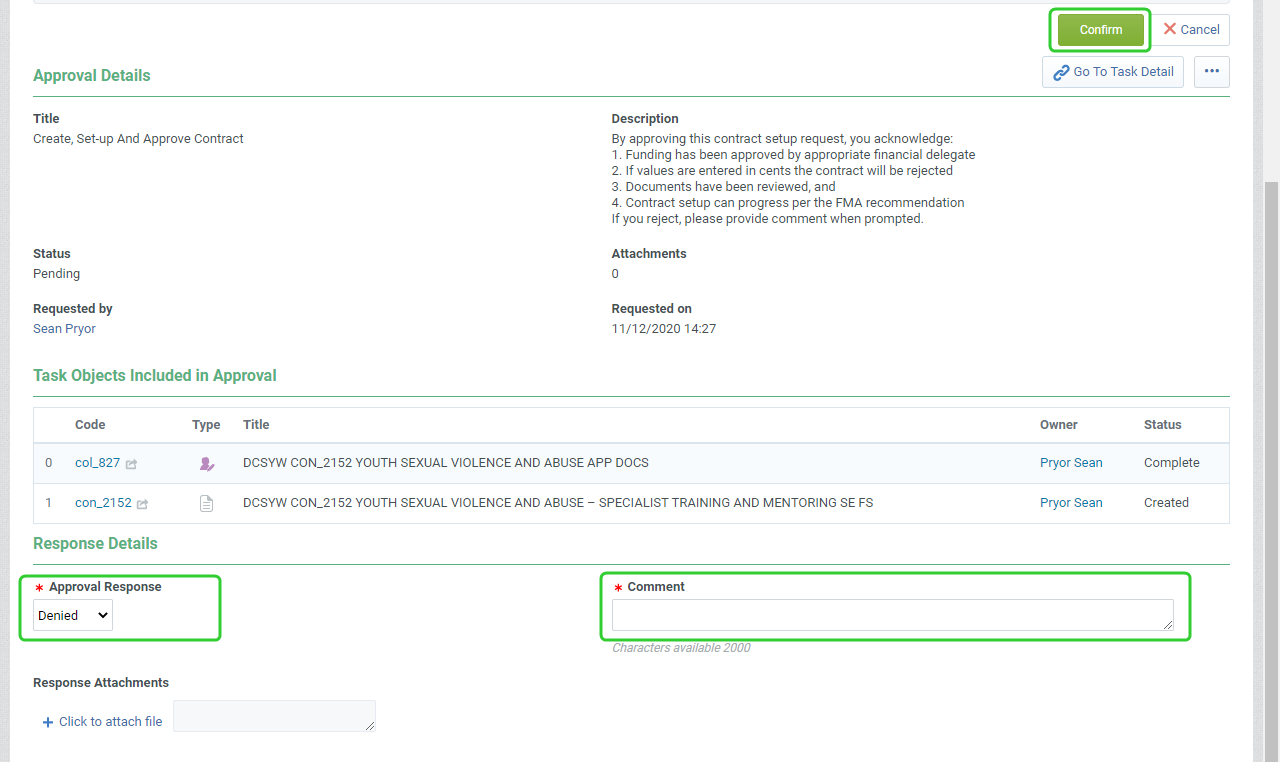
Approving an Approval Request
-
Select Approved from the Approval Response dropdown list.
-
Enter an optional Comment.
Tip You can add response attachments to the approval response. Click to attach file, drag and drop the file and click Confirm.
-
Click Confirm to complete the approval request.
Note A notification has been sent to the P2i Senior User to inform them that the approval request has been approved.
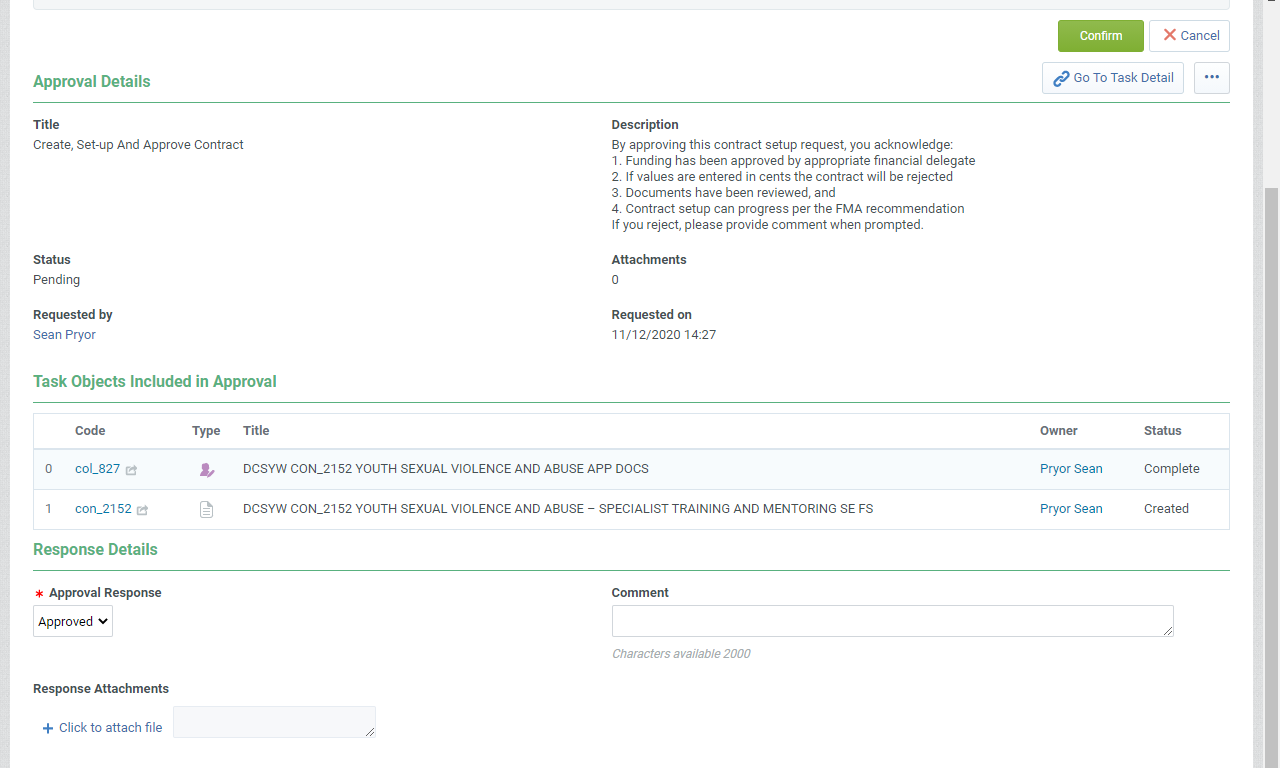
-
Complete any outstanding approval requests.